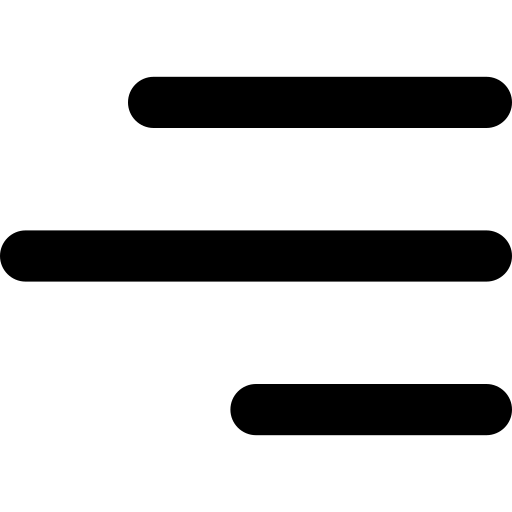1. Introduction
BizaoPay is a payment plugin designed for websites developed with the WordPress CMS having Woocommerce already installed.
It facilitates the integration of Bizao’s mobile money payment system through a web interface.
BizaoPay for Woocommerce allows merchants to easily Accept payment from a large range of Telco mobile money services (Orange, Free, MTN, Moov, etc) and Visa/Mastercard.
Below diagram call flow:
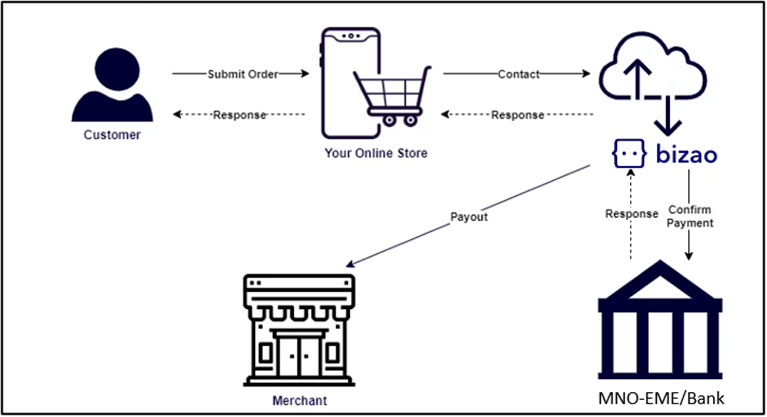
2. Installation and Configuration of the Plugin
a. Installation
You will first need to have the WooCommerce plugin preinstalled on your site.
Here is how to install the BizaoPay for Woocommerce plugin:
1. Go to the “Extensions” page of your WordPress administration.
2. Search for the extension by name or keyword using the search field.
3. Click the “Install Now” button for the plugin you want to install.
4. Click the “Activate” button for the installed plugin.
You can also install WordPress plugins using the upload option in the administration area. First, you need to download the plugin from the source (which will be a zip file). Then, you need to go to the WordPress administration area and visit the Extensions >> Add page
b. Configuration
After activating the BizaoPay Plugin, go to your Plugins configuration page. There you will find the Bizaopay Plugin and just below, you will find the Settings option.

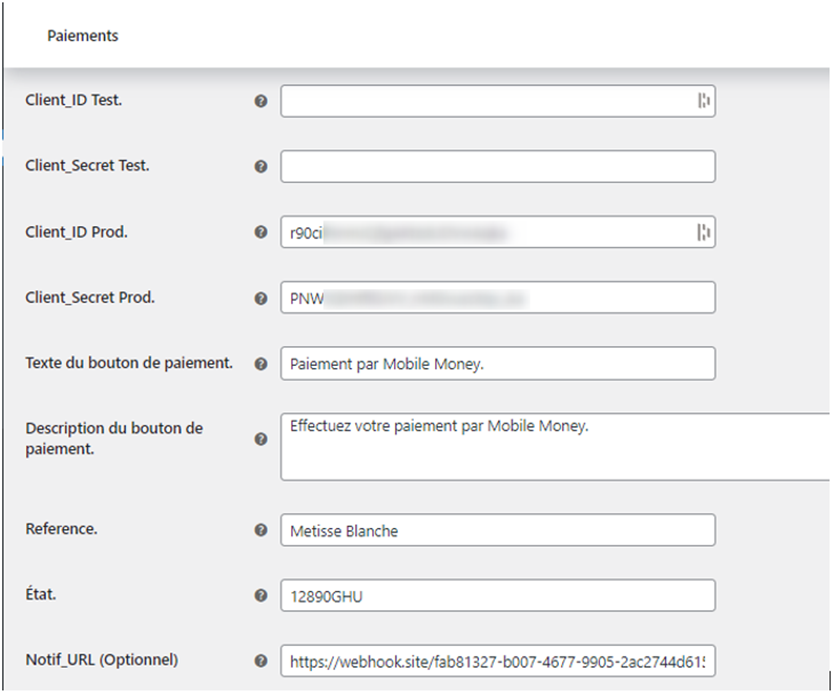
You must fill in different types of fields:
text du bouton de paiement (Mandatory and Predefined) This is the text that must be displayed on the list of payment methods.
description du bouton de paiement (Mandatory and Predefined) This is the text that must be displayed once the user has selected BizaoPay as a payment method.
client_id (Required) provided by Bizao.
client_secret (Required) provided by Bizao.
reference (Required) provided by Bizao.
state (Required) chosen by the merchant.
notif_url (Optional), a notification url on which Bizao will send transaction information.
Once all these fields are filled in, click on the SAVE button at the bottom.
Note : BizaoPay uses the site’s default currency. You may change it for ECCAS area.
You may change the currency in WooCommerce setting.
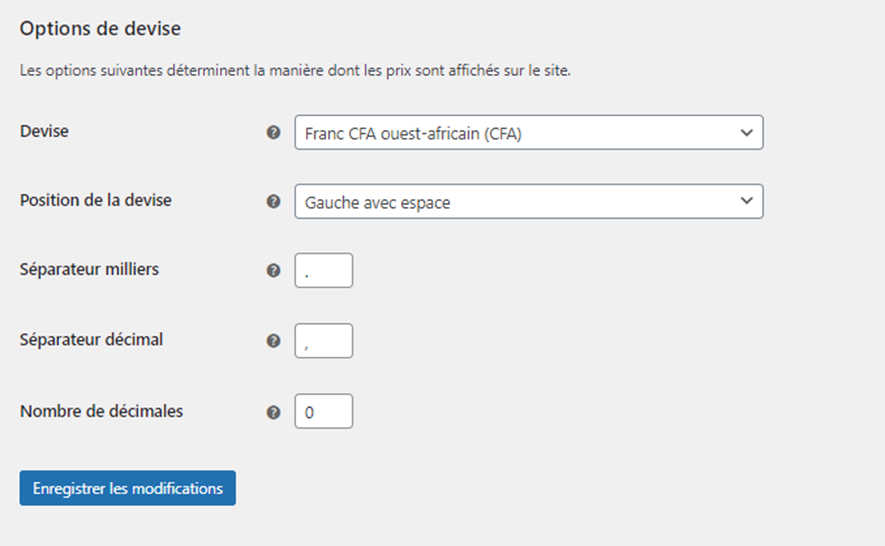

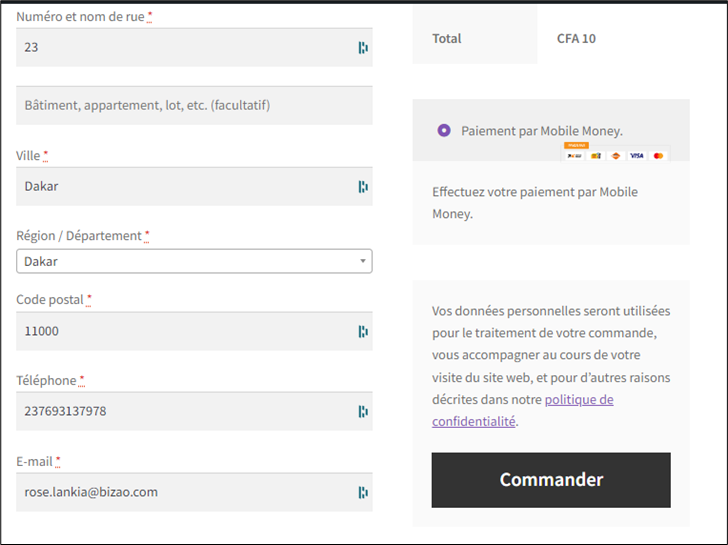
We have after that the choice between Mobile Money Payment for different countries and Debit Card Payment
Mobile Money Payment page
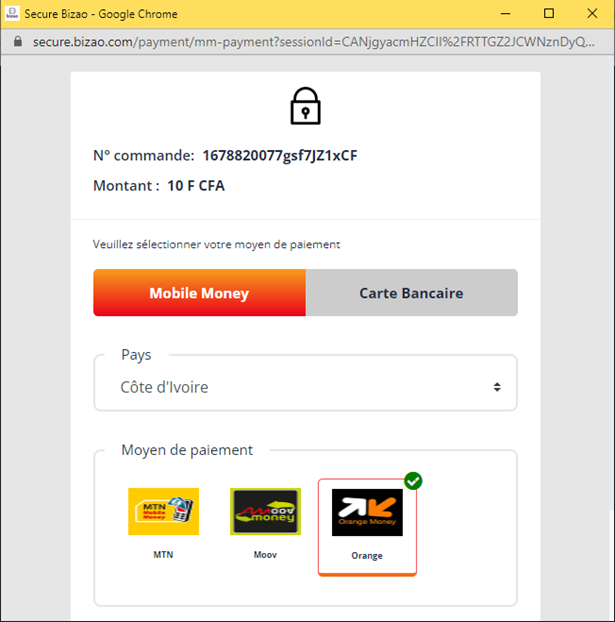
Debit Card Payment page
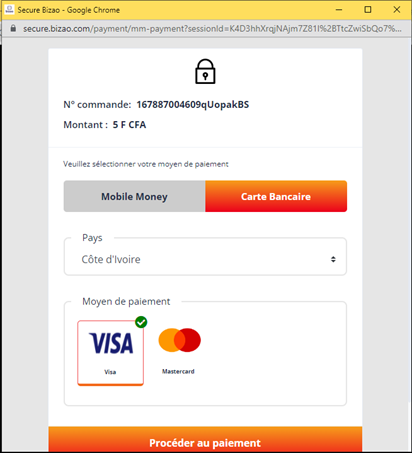
4. Management of the status of transactions by the Plugin
WooCommerce offers 04 types of states for transactions:
• on hold
• in progress
• finished
• canceled
By default, all orders are set to pending status on WooCommerce after you submit an order.
Once the payment is made by the customer, the Plugin will automatically update the status of the order according to the status of the transaction:
1. Transaction successful (customer debited): The Plugin changes the status of the order from “in progress” to “completed”.
2. Failed transaction (insufficient funds): The Plugin changes the status of the order from “in progress” to “cancelled”.
3. Technical problem (error on transactions): The Plugin changes the status of the order from “in progress” to “cancelled”
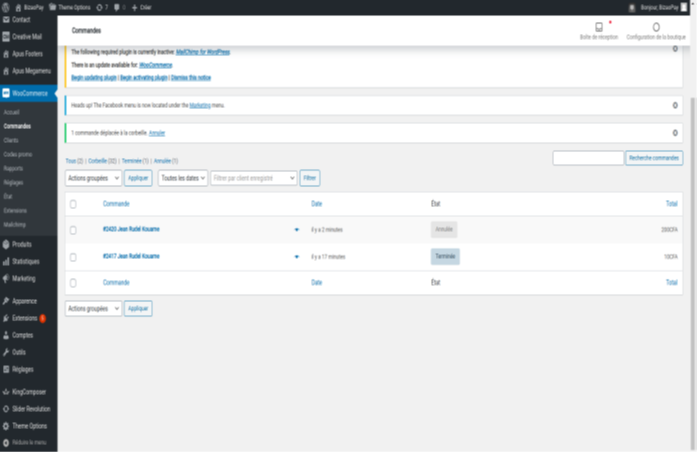
5. Available Country and Operator
Below the list of country and MNO where the Mobile Money service is available for BizaoPay.
Mobile Money
| Countries | Operator (mno-name)/EME | currency |
| Ivory Coast | MTN | XOF |
| Ivory Coast | MOOV | XOF |
| Ivory Coast | Orange | XOF |
| Senegal | Orange | XOF |
| Burkina Faso | Orange | XOF |
| Burkina Faso | MOOV | XOF |
| Burkina Faso | MOOV | XOF |
| Cameroun | Orange | XOF |
| Cameroun | MOOV | XOF |
Debit Card
| Countries -AREA | EME | currency |
| UEMOA | Visa and Mastercard | XOF |
| ECCAS | Visa and Mastercard | XAF |